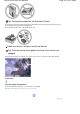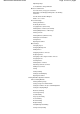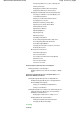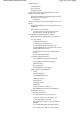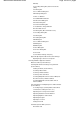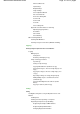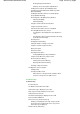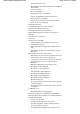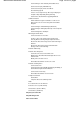Instruction manual
Scanning Images
Scanning Images
Before Scanning
Placing Documents
Saving Scanned Data on the USB Flash Drive Using the
Operation Panel of the Machine
Saving Scanned Data on the USB Flash Drive Using the
Operation Panel of the Machine
Setting Items
Saving Scanned Data to PC Using the Operation Panel of the
Machine
Saving Scanned Data to PC Using the Operation Panel of
the Machine
A
ppendix: Various Scan Settings
Selecting a Response to Commands from the
Operation Panel Using MP Navigator EX
Scanning with the Bundled Application Software
What Is MP Navigator EX (Supplied Scanner Software)?
Let's Try Scanning
Starting MP Navigator EX
Scanning Photos and Documents
Scanning Multiple Documents at One Time
Scanning Multiple Documents at One Time from the
A
DF (Auto Document Feeder)
Scanning Images Larger than the Platen (Stitch
A
ssist)
Easy Scanning with One-click
Useful MP Navigator EX Functions
Correcting/Enhancing Images Automatically
Correcting/Enhancing Images Manually
A
djusting Images
Searching Images
Classifying Images into Categories
Utilizing Images in MP Navigator EX
Saving
Saving as PDF Files
Creating/Editing PDF Files
Printing Documents
Printing Photos
Sending via E-mail
Editing Files
Setting Passwords for PDF Files
Opening/Editing Password-protected PDF Files
MP Navigator EX Screens
Navigation Mode Screen
Scan/Import Documents or Images Tab
View & Use Images on your Computer Tab
Custom Scan with One-click Tab
Photos/Documents (Platen) Screen (Scan/Import
Window)
Scan Settings Dialog Box (Photos/Documents)
Stack of Documents (ADF) Screen (Scan/Import
Page 125 of 817 pagesMX320 series Advanced Guide