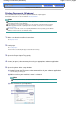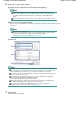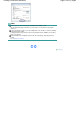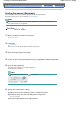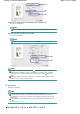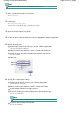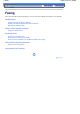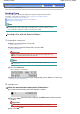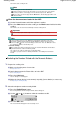Instruction manual
Advanced Guide
Troubleshooting
Contents
>
Printing from Your Computer > Printing Documents (Macintosh)
Printing Documents (Macintosh)
This section describes the procedure to print A4 document on plain papers.
For details, refer to the on-screen manual:
A
dvanced Guide
.
Note
Operations may vary depending on your software application. For details on the operation, refer to
the instruction manual of your application.
For Mac
OS X v.10.5.x
1.
Make sure that the machine is turned on.
See
Operation Panel
.
2.
Load paper.
See
Loading Paper
.
Here we make sure that A4 plain paper is loaded in the Rear Tray.
3.
Open the Paper Output Tray gently.
4.
Create (or open) a document to print using an appropriate software application.
5.
Open the Print dialog box.
Select Print on the File menu in your software application.
The Print dialog box will appear.
Note
If the dialog box below appears, click
(Down arrow).
6.
Specify the required print settings.
(1)
Make sure that your machine's name is selected in Printer.
(2)
Select the page size of the loaded paper in Paper Size.
Here we select A4.
(3)
Select Quality & Media in the pop-up menu.
Page 54 of 817 pagesPrinting Documents (Macintosh)