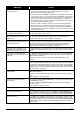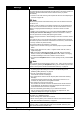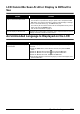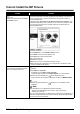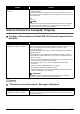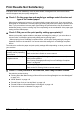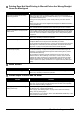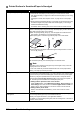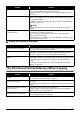Product specifications
143Troubleshooting
Printing Does Not Start/Printing Is Blurred/Colors Are Wrong/Straight
Lines Are Misaligned
White Streaks
Printed Paper Curls or Has Ink Blots
Cause Action
The media is loaded with the wrong
side facing upwards.
When using paper with one printable surface, make sure that the paper is
loaded in the Rear Tray with the printable side facing up or in the Cassette with
the printable side facing down.
Printing on the wrong side may cause unclear prints or prints with reduced
quality.
Refer to the instruction manual supplied with the paper for detailed information
on the printable side.
Ink tank is empty. See “An Error Message Is Displayed on the LCD” on page 133 to identify the ink
error, and then take the appropriate action depending on the error condition.
Paper is not loaded in the appropriate
paper source.
Load any type of paper other than plain paper in the Rear Tray, and plain paper
in the Cassette for printing. Make sure that the selected media type and paper
source are correct. For details on loading paper, see “Loading Printing Paper”
on page 20.
Print Head nozzles are clogged. See “When Printing Becomes Faint or Colors Are Incorrect” on page 113 and
perform any necessary maintenance operation.
Print Head is misaligned. If you did not align the Print Head after installation, straight lines may be printed
misaligned. Make sure to align the Print Head after you install it.
See “Automatic Print Head Alignment” on page 118 and perform Automatic Print
Head Alignment. If this does not solve the problem, see “Manual Print Head
Alignment” on page 119 and perform Manual Print Head Alignment.
Inks have separated, resulting in poor
or reduced print quality.
Ink in one or more ink tanks has separated, resulting in uneven density. See
“Print Head Cleaning” on page 116 and perform Print Head Cleaning. If the
problem is not resolved after performing Print Head Cleaning twice, perform
Print Head Deep Cleaning.
Be sure that the automatic ink quality maintenance function has not been
disabled. Refer to “Device Settings” of the User’s Guide on-screen manual.
Enabling ink quality maintenance is recommended. If this function has been
disabled, see “Performing Ink Quality Maintenance Manually” on page 122.
Failure to perform ink quality maintenance on a regular basis may affect print
quality.
Cause Action
Print Head nozzles are clogged. See “When Printing Becomes Faint or Colors Are Incorrect” on page 113 and
perform any necessary maintenance operation.
Cause Action
Paper is too thin. When printing data with high color saturation such as photographs or images in
deep color, we recommend using Photo Paper Plus or other Canon specialty
paper. See “Paper Handling” on page 21.
Printing graphics with the Intensity
setting set too high.
If you are printing images with high intensity, the paper may absorb too much ink
and become wavy, causing paper abrasion.
When copying, see “Making Copies” on page 32 and reduce the intensity
setting. Then try printing again.
When printing from your computer, refer to “Print Results Not Satisfactory” in the
User’s Guide on-screen manual.