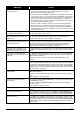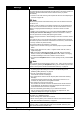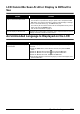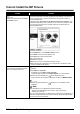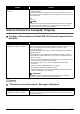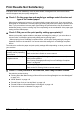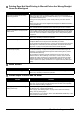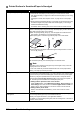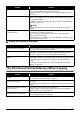Product specifications
145Troubleshooting
Colors Are Uneven or Streaked
The Print Result Not Satisfactory When Copying
If these do not resolve the problem, also see “Print Results Not Satisfactory” on page 142.
Paper Feed Roller is dirty. Clean the Paper Feed Roller. Cleaning the Paper Feed Roller will wear the
roller, so perform this procedure only when necessary.
For details on cleaning, see “Cleaning the Paper Feed Roller (Roller Cleaning)”
on page 125.
Inside of the machine is dirty. Performing duplex printing may leave some ink inside the machine, causing
printouts to be smudged. In this case, perform Bottom Plate Cleaning to clean
the inside of the machine.
For details on cleaning, see “Cleaning the Inside of the Machine (Bottom Plate
Cleaning)” on page 126.
Note
To prevent the inside of the machine from getting stained, set the page size
correctly.
Printing graphics with the Intensity
setting set too high.
If you are printing images with high intensity, the paper may absorb too much ink
and become wavy, causing paper abrasion.
When copying, see “Making Copies” on page 32 and reduce the intensity
setting. Then try printing again.
When printing from your computer, refer to “Print Results Not Satisfactory” in the
User’s Guide on-screen manual.
Cause Action
Print Head nozzles are clogged. See “When Printing Becomes Faint or Colors Are Incorrect” on page 113 and
perform any necessary maintenance operation.
Print Head is misaligned. See “Automatic Print Head Alignment” on page 118 and perform Automatic Print
Head Alignment. If this does not solve the problem, see “Manual Print Head
Alignment” on page 119 and perform Manual Print Head Alignment.
Automatic ink quality maintenance is
disabled.
If automatic ink quality maintenance is disabled, ink in one or more ink tanks
may separate, resulting in uneven density. Refer to “Auto ink qual maintenance”
in “Device Settings” of the User’s Guide on-screen manual to enable this
function.
If this function has been disabled, see “Performing Ink Quality Maintenance
Manually” on page 122.
Cause Action
The original document is not loaded
correctly.
Check that the original is loaded correctly on the Platen Glass or in the ADF.
See “Handling the Original Document” on page 16.
The original document is loaded with
the wrong side facing up.
When loading the original on the Platen Glass, the side to be copied should be
face down.
When loading the original document in the ADF, the side to be copied should be
face up.
The original document is a printout
from this machine.
Print quality may be reduced if you copy a printout.
Instead of copying a printout, print the original directly either from the digital
camera, memory card, or your computer.
The Platen Glass, the inner side of the
Document Cover, or the ADF is dirty.
Clean the Platen Glass, the inner side of the Document Cover, or the ADF.
See “Cleaning Your Machine” on page 123.
Cause Action