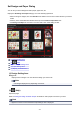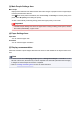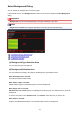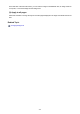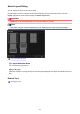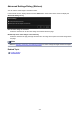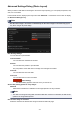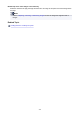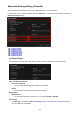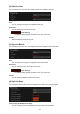Guide for Mac
Select Background Dialog
You can change the background of your item by page.
In the Item edit screen, click Background at the bottom of the screen to display the Select Background
dialog.
Important
• Background may not be clicked depending on the type and design of your item.
Note
• Single color and Photo do not appear depending on the item type and selected design.
(1) Background Type Selection Area
(2) Background Selection Area
(3) Apply to all pages
(1) Background Type Selection Area
You can select the type of background.
(2) Background Selection Area
The view switches according to the setting in the Background Type Selection area.
When No background is selected:
The background will be blank (white).
When Pattern image is selected:
Pattern images appear. The selected image is set as the background.
When Single color is selected:
Standard color and Custom appear in the Background Selection area. The selected color is set as the
background.
To select a color that is not in Standard color, click Custom. Select the color you want to set.
When Photo is selected:
Images in the Materials area appear. The selected image is set as the background.
203