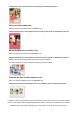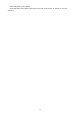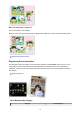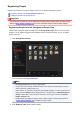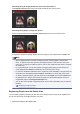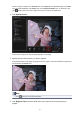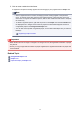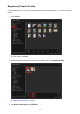Guide for Windows
When Registering All Images Identified as Those of the Same Person:
Click Register name displayed next to the smaller thumbnail, then enter the name.
When Registering People in Images One by One:
Select a larger thumbnail and click Register name displayed below it, then enter the name.
A registration completion message appears and the image(s) is (are) registered to the People view.
Note
•
When a registered name is entered, its image(s) and the name(s) appear in the pull-down
menu. To register as the same person as the registered person, select the name in the pull-
down menu. To register as a different person, click an area outside the white frame to complete
the name entry.
•
For registered people, you can also register by dragging and dropping the thumbnail to the
name displayed below People in Global Menu on the left side of the screen.
• If a person is identified as a different person, register the name individually or drag and drop the
thumbnail to the name displayed below People in Global Menu on the left side of the screen.
•
To delete a registered person, right-click the person in the People view and select Delete from
the displayed menu. Images whose names of people have been deleted appear as those of
unregistered people in the Unregistered People view.
•
You can also set the profiles of registered people, such as their relationships with you and their
birthdays.
Registering People's Profiles
Registering People from the Details View
You can register people by specifying the face area in the image preview. People can be registered one
by one even when there are multiple people in one photo.
1. Switch the image to the details view.
37