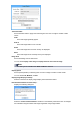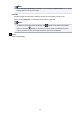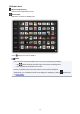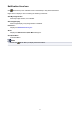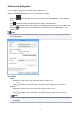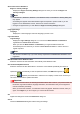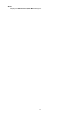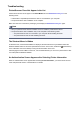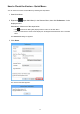Quick Guide for Windows
Preferences Dialog Box
You can register a printer/scanner model, region, language, etc.
Display the Preferences dialog box by one of the following operations.
• Right-click (Open Main Menu) in the Shortcut Menu, then click Preference... in the displayed
menu.
• Click (Preferences Dialog Box) displayed at the bottom of the Main Menu.
• Click the printer/scanner model name displayed in the Registered Model Name area in the Main Menu.
• Right-click (Quick Menu) in the notification area on the desktop, then click Preference... in the
displayed menu.
Note
• The information set in the Preferences dialog box may be sent to Canon when accessing a website,
etc. via Quick Menu.
Select Model
Printer
Displays the printer model name. Select the printer you want to use.
Click to display a list of Quick Menu compatible printers installed on your computer.
Scanner
Displays the scanner model name. Select the scanner you want to use.
Click to display a list of Quick Menu compatible scanners installed on your computer.
Note
• If an all-in-one inkjet printer is selected for Printer, the same printer will be automatically selected
for Scanner.
32