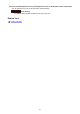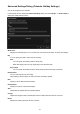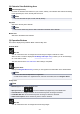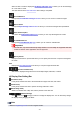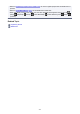Guide for Mac
Register Event/Edit Event Dialog
You can register/edit the event information to images.
Select the date for registration or the label of a registered event in the Calendar view, then click Register
Event at the bottom of the screen to display the Register Event dialog.
Select an event in the Event view, then click Edit Event at the bottom of the screen to display the Edit
Event dialog.
Note
• Events can be registered only when the Calendar view is set to Month View. If set to Day View, switch
to Month View.
(1) Preview Area
(2) Event Settings Area
(3) Associate all images captured on the selected date
(1) Preview Area
Displays an image shot or created on the selected date.
(Previous Image/Next Image)
Switches images when there are multiple images. The representative image displayed as a thumbnail
also switches.
(2) Event Settings Area
Event Name
You can enter the name of the event.
Category
You can set the category. You can select from the following.
Kids: Growth record, Entrance ceremony, Graduation, Recital, Sports day, Birthday, Others
Anniversary: Wedding, Birthday, Others
Leisure: Travel, Others
Hobby
Others
219