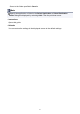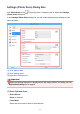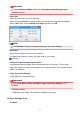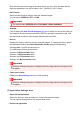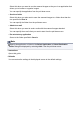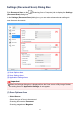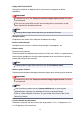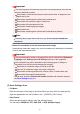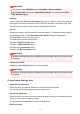Operation Manual
Important
You cannot select JPEG/Exif when Color Mode is Black and White.
When Start OCR is selected in Application Settings, you cannot select PDF or
PDF (Multiple Pages).
• Settings...
Click to display the Data Format Settings dialog box in which you can set the quality of
the images to be saved, keyword search of PDF files and their compression type, and
the data format in which to save images scanned with Auto Scan.
• Save in
Displays the folder in which to save the scanned images. To change the folder, specify
the destination folder in the Select Destination Folder dialog box displayed by
selecting Add... from the pull-down menu.
The default save folders are as follows.
Windows 8: My Documents folder
Windows 7: My Documents folder
Windows Vista: Documents folder
Windows XP: My Documents folder
Important
When the Settings dialog box is displayed from My Image Garden, this option does
not appear.
• Check scan results
Displays the Save Settings dialog box after scanning.
Important
When the Settings dialog box is displayed from My Image Garden, this option does
not appear.
(3) Application Settings Area
• Open with an application
Select this when you want to enhance or correct the scanned images.
You can specify the application from the pull-down menu.
• Send to an application
Select this when you want to use the scanned images as they are in an application that
allows you to browse or organize images.
You can specify the application from the pull-down menu.
• Send to a folder
50