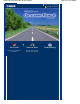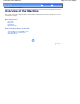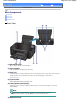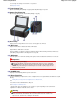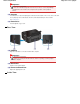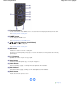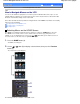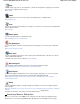Operation Manual
Copy
You can change copy scale or erase dark frame or shade of bound part when copying a book. And also
you can copy an original in various layouts.
See Copying
.
Photo
You can print photos saved on a memory card of your digital camera or USB flash drive.
See
Printing Photos
.
Scan
You can save/forward scanned data to your computer or save them on a memory card or USB flash drive
with the Operation Panel.
See
Scanning
.
Photo reprint
You can scan printed photos and print them easily.
See
Reprinting Photos from Printed Photos
.
Fun photo print
You can print stickers, calenders, and other photo items using photos on a memory card or USB flash
drive.
See Functions in Fun photo print
.
Slide show
You can sequentially preview photos from a memory card or USB flash drive on the LCD. You can also
select and print desired photos.
For details, refer to the on-screen manual:
Advanced Guide
.
Document print
You can print documents (PDF files) that were scanned and saved by the machine.
See
Printing PDF Files Saved on the Memory Card / USB Flash Drive
.
Special print
You can print available template forms such as notebook paper, graph paper, etc. You can also print
photos on a mobile phone using a wireless connection with optional Bluetooth Unit.
See
Printing the Template Forms such as Notebook Paper
or
Printing Photos from a Wireless
Communication Device
.
Setup
You can maintain the machine, or change settings of the machine. You can also configure a wireless
LAN connection.
See When Printing Becomes Faint or Colors Are Incorrect
,
Cleaning the Paper Feed Roller
, or
Machine
Settings
.
For details on the wireless LAN setup, refer to the printed manual:
Getting Started
.
Selecting a Menu or Setting Item
When you select a menu on the HOME screen, function menus (D) for that menu will appear at the
bottom of the screen. Pressing a
Function
button (E) displays its corresponding menu or settings
Page 10 of 1037 pagesHow to Navigate Menus on the LCD