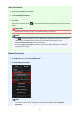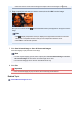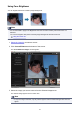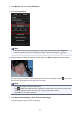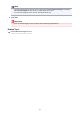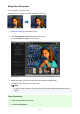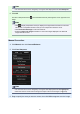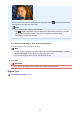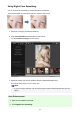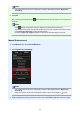Guide for Mac
Note
• The correction level can be changed by moving the slider displayed below Face Sharpener.
6. Click OK.
The face is sharpened and the (Correction/Enhancement) mark appears on the upper left of the
image.
Note
•
Click (Display Comparison Screen) to display the images before and after the correction
side by side in a separate window so that you can compare and check the result.
•
Click Reset Selected Image to undo all corrections.
•
Select the Apply to all images checkbox to correct the images displayed in the Selected
Images area at one time.
Manual Correction:
4.
Click Manual, then click Correct/Enhance.
5.
Click Face Sharpener.
Note
•
The correction level can be changed by moving the slider displayed below Face Sharpener.
•
When the cursor is moved over the image, the shape of the cursor changes to (Cross).
6. Drag to specify the area you want to correct, then click OK that appears over the image.
157