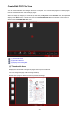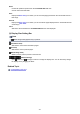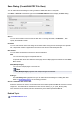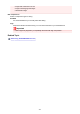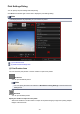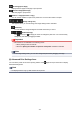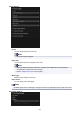Guide for Mac
Page Range
You can specify the page range for printing.
All
You can print all pages.
Pages
You can print only the specified page by entering the page number of the page you want to
print. To specify multiple pages, enter a hyphen between the page numbers; the pages in
the specified range will be printed.
Note
• Print Range Settings appears only when printing the items in Create or Open Items or PDF
files.
Date Printing Settings
Print date
Select this checkbox to add dates to the images before printing.
Text Orientation
You can select the orientation of the date.
Position
You can select the position to print the date.
The print position of the date does not change even if images are rotated.
Font Size
You can select the size of the date.
Font Color
You can select the font color of the date.
(Color Setting)
The Colors dialog appears. Select the color you want to set.
Note
• The date is the image shooting date recorded as Exif data. If there is no Exif data, the date
and time of last update to the image file will be printed.
Grayscale Settings
290