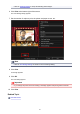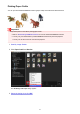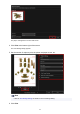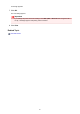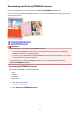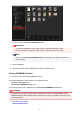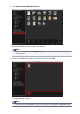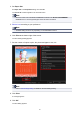Guide for Mac
4. Set Paper Size.
Set Paper Size in the Paper Size dialog, then click OK.
The PREMIUM Contents appears in the Item edit screen.
Note
•
Move the cursor over a thumbnail of PREMIUM Contents in the Downloaded PREMIUM
Contents view to check supported paper sizes and other information.
5.
Edit the item according to your preference.
Note
•
Available editing functions vary depending on the PREMIUM Contents.
6.
Click Print at the bottom right of the screen.
The Print Settings dialog appears.
7.
Set the number of copies to print, the printer and paper to use, etc.
Note
•
Refer to "Print Settings Dialog" for details on the Print Settings dialog.
8. Click Print.
A message appears.
9.
Click OK.
The Print dialog appears.
89