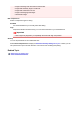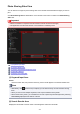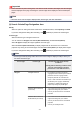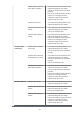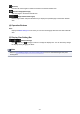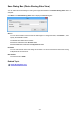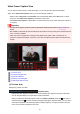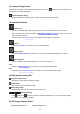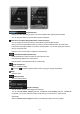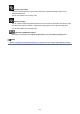Guide for Windows
(2) Captured Images Area
Displays the thumbnails of still images captured from the video. The (Correction) mark appears on the
thumbnails of corrected still images.
(Left Scroll)/(Right Scroll)
Scrolls the Captured Images area left or right to display the hidden thumbnails.
(3) Operation Buttons
Layout Print
You can print multiple still images by placing them in a layout that resembles a film or theater.
Select an image and click this to display the Set Design and Paper dialog box in which you can set a
design for the video layout.
The view switches to Item edit screen when selection of the design is completed.
Correct
Displays the Correct view in which you can correct still images.
Merge Frames
Displays the Merge Frames view in which you can merge multiple still images into one image.
Sort by Timeline
You can rearrange captured still images in the order of the time code.
Save
Displays the Save dialog box from which you can save captured still images.
Print
Displays the print settings dialog box from which you can print captured still images.
(4) Display Size Setting Bar
(Captured Images View)
Switches the view to the thumbnails of images.
(Details View)
Switches the view to preview the image.
(Whole Image View)
While in the details view, fits the preview to the area size.
(Reduce/Enlarge)
Click (Reduce) or (Enlarge) to reduce or enlarge the display size. You can also freely change
the display size by dragging the slider.
(5) Still Image Capture Panel
Capture (single frame) Panel Capture (multiple) Panel
258