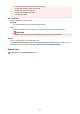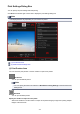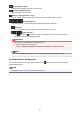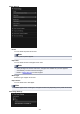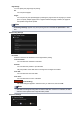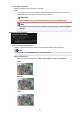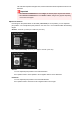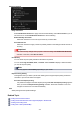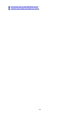Guide for Windows
Print Settings Dialog Box
You can specify the print settings and start printing.
Click Print at the bottom right of each view to display the print settings dialog box.
Note
• The displayed items vary depending on your scanner or printer.
(1) Print Preview Area
(2) Advanced Print Settings Area
(1) Print Preview Area
You can check the print preview or set the number of copies to be printed.
Borderless
You can print borderless photos.
Note
• You can specify the amount of extension in Borderless Printing Settings of the Advanced Print
Settings area.
Bordered
You can print bordered photos.
Specify the number of copies for each photo
Select this checkbox to set the number of copies to be printed image by image when printing multiple
images at the same time.
292