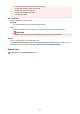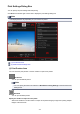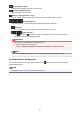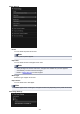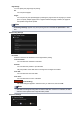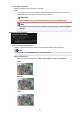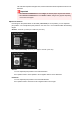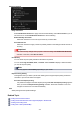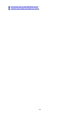Guide for Windows
Advanced Settings
Image Correction
Select Enable Auto Photo Fix to apply corrections automatically; select No correction if you do
not want to do so. Select Enable Auto Photo Fix to set the following.
Enable Red-Eye Correction
Select this checkbox to correct red eyes caused by a camera flash.
Prioritize Exif info
Select this checkbox to apply corrections primarily based on the settings made at the time of
shooting.
Important
• The color tone may change when you print a document image with Enable Auto Photo Fix
selected. In that case, select No correction.
Print Quality
You can select the print quality suitable for the data to be printed.
You can select High, Standard, Draft, or Custom. Select Custom to display a slider with which
you can set the print quality.
Note
• Fast may appear in Print Quality depending on your model.
Duplex Printing Setting
This appears when you select a printer and media type that support duplex printing. Select this
checkbox to print on both sides of the paper.
Print with auto duplex printing
For printers that support automatic duplex printing, Print with auto duplex printing appears
when you select the Duplex Printing Setting checkbox. Select this checkbox to turn over
the paper to the back or front side automatically.
Print
Starts printing with the specified settings.
Related Topic
Printing Photos and Documents
Printing Recommended Items and Images Displayed in Slide Shows
Creating and Printing Items
Printing Disc Labels (CD/DVD/BD)
298