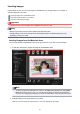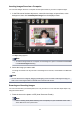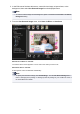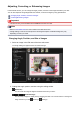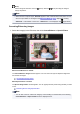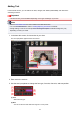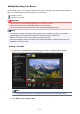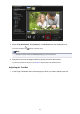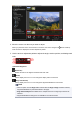Guide for Mac
Inserting Images Saved on a Computer
You can insert images saved on a computer into the layout frames of your item or replace images.
1. In the Edit area of the Item edit screen, control-click an image, a layout frame, or the
background, then click Insert/Replace Image from the displayed menu.
The
Open dialog appears.
Note
• To insert an image saved on a computer into the background, place a checkmark beside Photo
in the Select Background dialog.
2.
Select the image you want to add.
The image is inserted to the layout frame or the background of the item, and is added to the Materials
area.
Note
• You can also insert an image by dragging and dropping it from the folder containing the image you
want to use to the target location in the Edit area of the Item edit screen.
Scanning and Inserting Images
You can scan and insert your favorite photos, etc. into your items. You can scan with simple steps or by
using the scanner driver.
1. Place the item on the platen or ADF (Auto Document Feeder).
Note
•
Refer to "Placing Items (When Scanning from a Computer)" for your model from Home of the
Online Manual for how to place items.
132