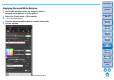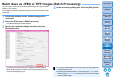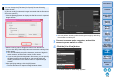Digital Photo Professional Ver.4.2 for Windows Instruction Manual
119
3
Sorting
Images
1
2
4
5
Introduction
Contents
Downloading
Images
Viewing
Images
Printing
Images
Editing
Images
Reference/
Index
6
Processing
Large Numbers
of RAW Images
7
Remote
Shooting
8
Specifying
Preferences
You can change the [File Name] for Specify Remote Shooting
Folder window.
(If [Do not modify] is selected, images are saved with the file names
set on the camera.)
1 Click the [Settings] button to display the Set file name for captured
image window.
2Select a naming rule for image file names from the list box.
You can click the [Customize] button and customize naming rules
for file names.
You can individually set prefix characters, number of digits for
serial numbers, and the start number for file names.
If you are using the shooting date in file names, you can specify
the date format (order and style for year-month-date) and
dividing characters on the Set file name for captured image
window.
3 After specifying settings, click the [OK] button.
The Set file name for captured image window closes.
You can perform shooting while checking the image by switching
the window to multi-layout.
3
Connect a camera and a computer, and set the
camera’s power switch to <ON>.
4
Click the [Live View] button.
Live View window of “EOS Utility” appears.