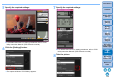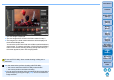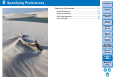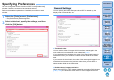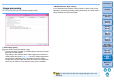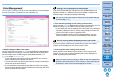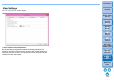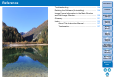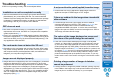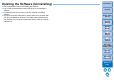Digital Photo Professional Ver.4.2 for Windows Instruction Manual
121
3
Sorting
Images
1
2
4
5
Introduction
Contents
Downloading
Images
Viewing
Images
Printing
Images
Editing
Images
Reference/
Index
6
Processing
Large Numbers
of RAW Images
7
Remote
Shooting
8
Specifying
Preferences
The shot image is displayed.
The shot image will be saved in the folder created in step 2.
The images in the folder mentioned above will be displayed in
the thumbnail display area.
You can also create a sub-folder in the folder mentioned above to
save images. To create a sub-folder, click the [Create subfolder]
button on the remote shooting window, enter [Folder name] on
the screen appeared, then click the [OK] button.
Do not exit “EOS Utility” when remote shooting is being set or
performed.
In the cases below, perform shooting with EOS Utility.
• You want to autofocus with EOS Utility’s shoot button
• You want to perform continuous shooting
You can perform shooting while comparing the shot image with a
pinned image by pinning an image (p.18). This is convenient for
image selection.