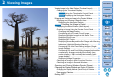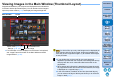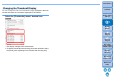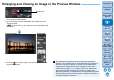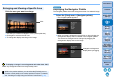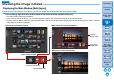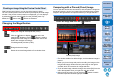Digital Photo Professional Ver.4.2 for Windows Instruction Manual
16
3
Sorting
Images
1
2
4
5
Introduction
Contents
Downloading
Images
Viewing
Images
Printing
Images
Editing
Images
Reference/
Index
6
Processing
Large Numbers
of RAW Images
7
Remote
Shooting
8
Specifying
Preferences
Click the area you want to enlarge.
The area you clicked is enlarged to 100% (actual pixel size).
Click again to revert to the full view.
To change the display area drag on the image.
Enlarging and Viewing a Specific Area
Click
Select any enlargement ratio from the [Preview] menu.
To display an image in an enlargement ratio other than 100%
While in the preview window, you can select the [Preview] menu
[Preview control panel] to use various preview functions. For details,
see “Checking an Image Using the Preview Control Panel” (p.18).
Displaying the Navigator Palette
The navigator palette shows the enlargement area of a selected image.
Select the [View] menu [Navigator palette].
The navigator palette appears.
When an image is enlarged in the preview or other window, the
enlargement display area is indicated in the navigator palette.
The area to be enlarged can be changed by dragging the
enlargement display area on the image.
Advanced
Change the enlargement
display area by dragging