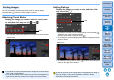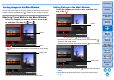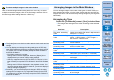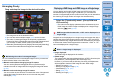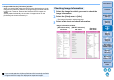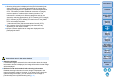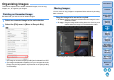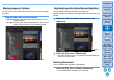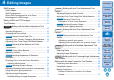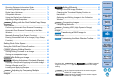Digital Photo Professional Ver.4.2 for Windows Instruction Manual
33
3
Sorting
Images
1
2
4
5
Introduction
Contents
Downloading
Images
Viewing
Images
Printing
Images
Editing
Images
Reference/
Index
6
Processing
Large Numbers
of RAW Images
7
Remote
Shooting
8
Specifying
Preferences
Arranging Freely
Drag and drop the image to the desired location.
The image moves to the desired location.
You can also select multiple images (p.32) and move them.
The order of rearranged images is temporarily registered as
[Custom] in [Sort] of thumbnails control area and maintained until
you exit DPP or select another folder in the folder area.
Select the [Thumbnails] menu [Sort] [File name] and [Ascending]
to revert to the order before the images were rearranged.
You can maintain the order of rearranged images even if you exit DPP
or select another folder in the folder area.
Maintain order without changing image file names
You can use the [General settings] tab sheet in [Preferences] to
maintain the order of images without changing the image file names
(p.123).
Maintain order and change image file names
You can use the rename function to maintain the order of images and
change the image file names all at once in the order they were
rearranged (p.116).
Maintaining the order of rearranged images
You can display and handle a RAW image and JPEG image shot
simultaneously as a single image. In particular, you can halve the
number of images displayed in the main window and you can streamline
the checking of a large number of images shot simultaneously.
Images that can be displayed as a single image are images shot with a
camera that shoots RAW images with the extension “.CR2” and JPEG
images simultaneously. Images that have been simultaneously shot with
a camera that shoots RAW images with the extension “.CRW” or “.TIF”
cannot be displayed as a single image.
Image displayed
The RAW image is displayed in all windows.
Edited image
The content which has been adjusted with any of DPP’s functions (the
tool palette etc.) will be applied to the RAW image only.
However, if you have used the following functions, the adjustments
will be applied to both the RAW image and the JPEG image.
• Deleting an image (p.36)
• Moving or copying an image (p.36)
• Checkmarking (p.30, p.31)
• Rating (p.30, p.31)
• Rotating an image (p.11)
Select the [Thumbnails] menu [Group RAW and
JPG versions].
The main window display updates and the simultaneously shot
RAW image and JPEG image are displayed as a single image
with the [ ] mark (p.130).
RAW images with the extension “.CR2” can be displayed as a
single image
When a single image is displayed
Displaying a RAW Image and JPEG Image as a Single Image