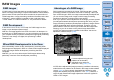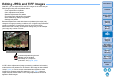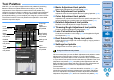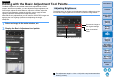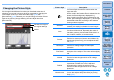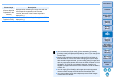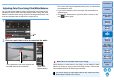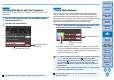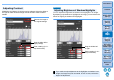Digital Photo Professional Ver.4.2 for Windows Instruction Manual
47
3
Sorting
Images
1
2
4
5
Introduction
Contents
Downloading
Images
Viewing
Images
Printing
Images
Editing
Images
Reference/
Index
6
Processing
Large Numbers
of RAW Images
7
Remote
Shooting
8
Specifying
Preferences
You can adjust white balance using a selected part of an image as the
standard for white to make the image appear natural. Using click white
balance is effective when using it in parts of an image where white color
tone has changed under the influence of a light source.
1
2
Click on a point that is to be the standard for white.
Adjusting Color Tone Using Click White Balance
Click
The coordinates of the cursor position and
the RGB values (8-bit conversion)
Click
Reverts the
image to the
original settings
The color of the image is adjusted with the point you selected as
the standard for white.
If you click on another point in the image, the white balance is
adjusted again.
To finish click white balance, right-click with the mouse or click
the [ ] button again.
When there are no white areas in your image, you can adjust the white
balance by clicking on a grey point of the image in step 2. This has the
same adjustment result as selecting a white area.
When there are no white areas in your image
You cannot change or adjust white balance with multiple-exposure
RAW images created on the camera.