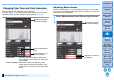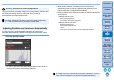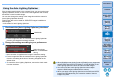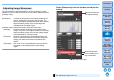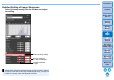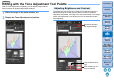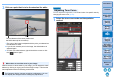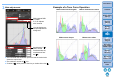Digital Photo Professional Ver.4.2 for Windows Instruction Manual
52
3
Sorting
Images
1
2
4
5
Introduction
Contents
Downloading
Images
Viewing
Images
Printing
Images
Editing
Images
Reference/
Index
6
Processing
Large Numbers
of RAW Images
7
Remote
Shooting
8
Specifying
Preferences
In order to give the image desirable gradations and luminance,
automatic adjustments are applied for an appropriate dynamic range.
Click the [Auto] button.
In order to give the image desirable gradations and luminance,
the dynamic range is automatically adjusted.
Use [Linear] when you adjust images using image editing software that
has advanced editing functions. Note that when [Linear] is
checkmarked, the image becomes dim.
[Linear] - A function for advanced adjustment
[Contrast], [Highlight], [Shadow], and [Auto Lighting Optimizer]
(p.53) will not function when [Linear] is checkmarked.
Adjusting Gradation and Luminance Automatically
White points, midpoint, and black points in the [Gamma
adjustment] panel as well as [Highlight] and [Shadow] in the
[Advanced] panel are adjusted automatically.
Settings that are reset and those that are not with this adjustment
are as follows.
Settings that are reset
・Auto Lighting Optimizer
・[Contrast] in the [Advanced] panel
Settings that are not reset
・Brightness adjustment
・White balance adjustment
・Linear*
* White points and black points are automatically adjusted.
An image may look unnatural after automatic adjustment. In such a
case, reduce the degree of shadow and highlight adjustment.