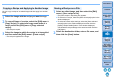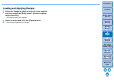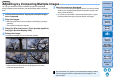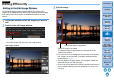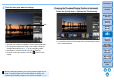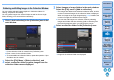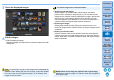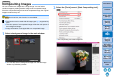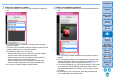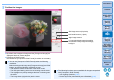Digital Photo Professional Ver.4.2 for Windows Instruction Manual
93
3
Sorting
Images
1
2
4
5
Introduction
Contents
Downloading
Images
Viewing
Images
Printing
Images
Editing
Images
Reference/
Index
6
Processing
Large Numbers
of RAW Images
7
Remote
Shooting
8
Specifying
Preferences
Editing Efficiently
The thumbnail display and the preview window are combined, and
images can be edited efficiently while quickly switching between images
to be edited. Select the images to be edited beforehand in the main
window.
1
In the main window, select the images you want to
edit.
2
Switch to the edit image window.
The main window switches to the edit image window.
Editing in the Edit Image Window
Click
Edit image window
3
Edit the image.
For information on icons displayed on the frame of a thumbnail,
see “Image Frame Information in the Main Window and Edit
Image Window” (p.130).
The tool palettes, navigator palette, and histogram palette are
displayed and you can edit the image.
To revert to the condition before the last operation performed on
the tool palette, select [Undo] in the [Edit] menu or press <Ctrl> +
<Z> keys.
Change the display magnification
Select the image to be edited
The selected image is displayed as an enlargement in the
middle of the window
JPEG/TIFF