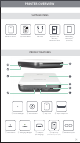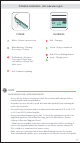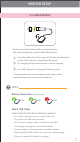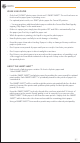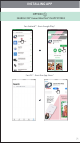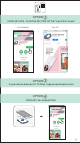User's Manual
WHEN USING PAPER
• Only load 10 ZINK™ photo paper sheets and 1 SMART SHEET™. Do not load more as
it can result in paper jams or printing errors.
• For optimal print results, use ZINK™ photo paper for Canon IVY printers.
− You may purchase additional photo papers within the Canon Mini Print App by
tapping "Buy Paper" in the main menu.
• If there is a paper jam, simply turn the printer OFF and ON to automatically clear
the paper jam. Don’t try to pull the paper out.
• While the printer is printing, don’t pull or tug on the photo paper.
• Handle photo paper carefully to avoid damage or bending.
• Keep the paper clean when loading. If paper is dirty or damaged it may result in a
paper or print error.
• Don’t open a new pouch of paper until you are ready to load into your printer.
• Don’t expose photo paper to direct sunlight or moisture.
• Don’t leave your photo paper in an area where the temperature or humidity is out
of the suggested conditions indicated on the pouch. It may reduce the quality of
the printed photo.
ABOUT THE SMART SHEET™
• Each pouch of photo paper contains 10 sheets of photo paper and
1 blue SMART SHEET™.
• Load the SMART SHEET™ and photo paper from within the same pouch for optimal
print quality. Each SMART SHEET™ is specically tuned for the pouch of paper it is
contained in.
• The SMART SHEET™ will be sent through the printer automatically before the rst
print to clean and the printer and optimize print quality for that specic paper
pouch (10 sheets).
• Keep the SMART SHEET™ and only discard after you have printed all 10 sheets of
photo paper in the pouch. If print quality is not as expected, you can reuse the
SMART SHEET™ if the paper is still from the same pouch. Simply slide the SMART
SHEET™ with its barcode-side down underneath the remaining photo paper.
• Using a SMART SHEET™ from another pouch may result in reduced print quality.
NOTE
8