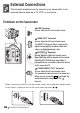Instruction manual
104 Photos
POINTS TO CHECK
•Only photos on the memory card can be set for print orders.
Marking Single Photos with Print Orders
1 In single photo view, open the photo selection screen.
appears on the screen.
2 Select ( ) the photo you want to mark with a print order.
3 Press to set the print order.
The number of copies appears in orange.
4 Set ( ) the number of copies desired and press .
To cancel the print order, set the number of copies to 0.
5 Repeat steps 2-4 to mark additional photos with print orders or
press twice to close the menu.
Setting Print Orders from the Index Screen
1 Open the photo index screen.
2 Select ( , ) the photo you want to mark with a print order.
This step is not necessary to set print orders for previously selected
photos or to remove all the print orders.
3 Set the print orders.
*If you selected [Individual Photos], the same screen described previously in
Marking Single Photos with Print Orders
will open. Continue from step 3 of that
procedure.
[ Print Orders]
FUNC.
FUNC.
[ Print Orders] Desired option* [Yes]
[OK]
FUNC.
FUNC.
COPY