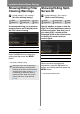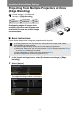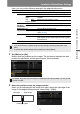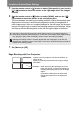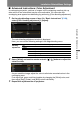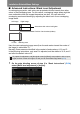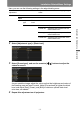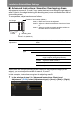User's Manual
Installation-Related Menu Settings
157
Installation and Maintenance Installation
■ Advanced Instructions: Color Adjustment
In overlapping projection, portions of images in the overlapping area that pick up
other colors or are miscolored may be more noticeable. You can make this
overlapping area appear less distracting by performing [Color blending adjustment].
1 On the edge blending screen of step 2 in “Basic Instructions” (P154),
select [Color blending adjustment] > [Adjust].
The color blending adjustment window is displayed.
Here, you can use the following settings in the edge blending menu.
2 Select [White] and use the remote control’s [ ] / [ ] buttons to adjust the
value for white.
As you watch the image, adjust the value to eliminate unwanted colors in the
overlapping area.
First adjust red, green, and blue together by changing the [White] value, and
then adjust [Red], [Green], and [Blue] values individually.
3 Repeat this adjustment on all projectors.
Color
blending
adjustment
Adjust the color of overlapping area.
Off
Adjust
White Adjust the white level.
Red Adjust the red level.
Green Adjust the green level.
Blue Adjust the blue level.