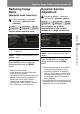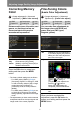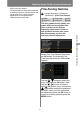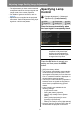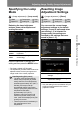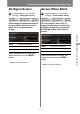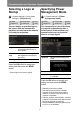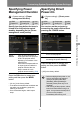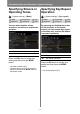User's Manual
92
Adjusting Image Quality (Image Adjustment)
Correcting Memory
Color
> [Image adjustment] > [Advanced
adjustment] >
[Mem. color correct]
Enhances skin tones, blue skies, and
greens, so that these colors are
more consistent with people’s
remembered impressions.
Press the OK button to accept your
setting and then press the MENU
button.
• The factory default settings are as follows.
- For HDMI (when [HDMI In] (P108
) is
[Computer]), Digital PC or Analog PC, USB,
or LAN, the factory default is [Off] in image
modes other than [VividPhoto]. In
[VividPhoto] mode, the factory default is
[Middle].
- For HDMI (when [HDMI In] (P108) is set
to [Auto]) and Component, the default
setting is [Weak], regardless of the image
mode.
• The adjustments you have made are stored
as adjusted values for the input signals and
image mode of the current projection.
Fine-Tuning Colors
(6-axis Color Adjustment)
> [Image adjustment] > [Advanced
adjustment] >
[6-axis color adjust]
You can make fine adjustments to
the image colors with RGB (red,
green, blue) and CMY (cyan,
magenta, yellow).
When you have completed the
adjustment, press the OK button to
accept your setting and then press the
MENU button.
HDMI Component LAN
Digital PC Analog PC USB
Flesh
Sky
Green
Specifies the intensity of
enhancement: [Off], [Weak],
[Middle], or [Strong]. Set to [Off] to
disable enhancement.
HDMI Component LAN
Digital PC Analog PC USB
Off Disables 6-axis color adjustment.
If you select [Adjust], the previous
setting of 6-axis color adjustment
becomes active again.
Adjust Enables 6-axis color adjustment.
Use the [ ] / [ ] buttons to select
[ Hue], [ Saturation], or
[* Brightness], then adjust them
with the [ ] / [ ] buttons.
When color adjustments are
completed, press the OK button.
Reset Returns all adjustment values to
zero.