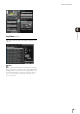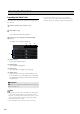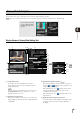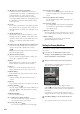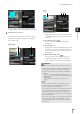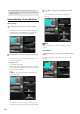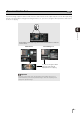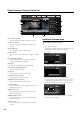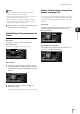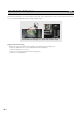Network Camera VB-M40/VB-M600D/VB-M600VE/VB-M700F Operation Guide
Privacy Mask Setting Tool
6-7
6
Admin Tools
You can set up to eight privacy masks. Repeat the
setting operations to set multiple privacy mask areas.
Saved privacy mask areas are shown in the image
display area and registered privacy mask display
area (capture area).
(1) Privacy Mask Area
Enabled privacy mask areas are shown filled with
color. Disabled privacy mask areas are just shown
in a frame.
(2) View Restriction Area
This is the area set with the View Restriction
Setting Tool.
(3) Privacy Mask Area
Privacy masks for which the [Enable privacy mask]
checkbox is selected are shown filled with color.
Privacy masks that are not selected are shown in a
hatched frame.
(4) Maximum Wide-angle Area
This is the visible area when the camera is at
maximum wide angle. This area is only shown
when a (3) privacy mask area is being dragged.
4
Confirm privacy mask areas.
(1) (3)
Important
• Intelligent functions will not detect set privacy mask areas.
• Privacy masks are applied to all images transmitted from the
camera (live video, uploaded images, recorded video).
• The privacy mask function is not available in the following
situations:
– While the camera is starting up after being turned on
–
Camera video in the Camera Angle Setting
Tool
– While a panorama image is being created
• Privacy mask areas cannot be set in digital zoom areas.
• Privacy masks may deviate slightly from the specified
position depending on the zoom position.
• Set the privacy mask area to a somewhat larger size than the
area you want to hide. Also, be sure to confirm that after
setting a privacy mask, the area you want to hide does not
become visible when the camera direction is altered by pan,
tilt, or zoom operations.
• If the privacy mask settings were changed after a panorama
image was saved using the Panorama Creation Tool, the
panorama image must be recreated using the Panorama
Creation Tool.
(1) (2) (3) (4)