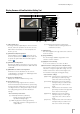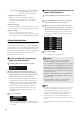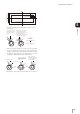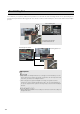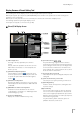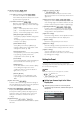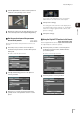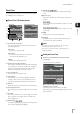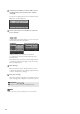Network Camera VB-H43/VB-H630VE/VB-H630D/VB-H730F/VB-M42/VB-M620VE/VB-M620D/VB-M720F Operation Guide
Preset Setting Tool
107
5
Admin Tools
Use the preview frame of the panorama
screen to set presets
Use the preview frame of the panorama screen to set
presets.
Be sure to enter the preset name.
If you click on the panorama screen, the preview
frame will move to center on the clicked point.
The settings are reflected in the video display area.
If you previewed incorrect settings, etc., and want to
restore the settings registered in the camera, click
[Restore settings].
Using the Digital PTZ Function to Set Presets
Use the Digital PTZ function to set part of the area that can
be captured by the camera as a preset.
Be sure to enter the preset name.
2
Click the [Obtain/Release Camera Control] button to
obtain the control privileges of the
camera
.
3
Operate the camera from the video display area,
set
it
to the desired position and
click
[Quick Registration].
1
Select the preset you want to set from the [Home
Position/Preset] selection box, and then fill the [Preset
Name] field.
2
Click [Detailed Settings] and select the [Show in
viewers] checkbox.
3
Drag to move or resize the preset preview frame
(yellow) shown on the panorama screen to set the
preset
.
4
Click [Preview settings].
5
Click [Save settings]
.
1
Select the preset you want to set from the [Home
Position/Preset] selection box, and then fill in the
[Preset Name] field.
2
Select the [Show in viewers] checkbox.