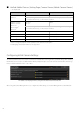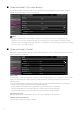Operation Manual
x
[Video and Audio] > [On-screen display]
The maximum number of characters that can be entered for [Text string display] has been increased to 40 when
[Display designated string] is selected in [Text display].
Note
• Setting the [Text display], [Date display], and [Time display] to the same position may result in not displaying all of the
information. In such case, items set with [Upper right] or [Lower right] for [Position of text display] are prioritized for display.
• All of the texts may not be displayed depending on the video size, text length, and text position. Check the display after changing
the video size and on-screen display settings.
[Video and Audio] > [Audio]
Whether to use [Audio Input], and [Audio Communication Method] can now be selected. [Current Volume Level] can
become displayed for audio input.
[Audio Input]
Select whether to use audio input from the microphone. If you select [Enable], you can use functions related to audio
input such as [Audio Server] > [Audio Transmission from the Camera] or [Event] > [Audio Detection] > [Volume
Detection Event].
If you select [Disable] and click [Apply], the following settings are locked and audio input functions are disabled.
– [Audio Server] > [Audio Transmission from the Camera] > [Disable]
– [Server] > [RTP Server] > [RTP Stream 1] - [RTP Stream 5] > [Audio Transmission] > [Disable]
– [Event] > [Audio Detection] > [Volume Detection] > [Volume Detection Event] > [Disable]
– [Event] > [Audio Detection] > [Scream Detection] > [Scream Detection Event] > [Disable]
[Current Volume Level]
When [Audio Input] is set to [Enable], the current volume level is displayed on the status bar.
[Audio Communication Method]
Select the audio transmission/reception method.