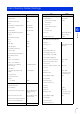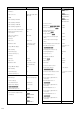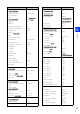Operation Manual
Appendix
6
225
If you have forgotten the settings and want to set the camera from the beginning, restore the factory default settings first.
It is recommended that you use [Maintenance] > [Backup / Restore] on the Setting Page to create a backup file before
restoring the factory default settings (P. 201).
Note
• Settings can also be backed up using the Camera Management Tool. For details on using the Camera Management Tool, please refer to
“Camera Management Tool User Manual”.
• For factory default settings, please refer to P. 227.
Restoring the Initial Settings from a Web Browser
Use [Maintenance] > [General] > [Initialization] > [Network Settings] > [Do not save] on the Setting Page (P. 199).
Restoring Factory Default Settings with the Reset Switch on the Camera
If you have forgotten or do not know the IP address of the camera or your Administrator password, you cannot operate the
camera via the network. In this case, press the reset switch to reset the camera.
The camera does not have a power switch. To turn the camera on or off, connect or disconnect the power cable.
The reset switch is located in a recessed area. Push the switch using the tip of a slender object such as a clip.
When the LED stops flashing, the reset procedure is complete.
Restoring Factory Default Settings
Important
If you restore default settings, you will become unable to connect to the camera because the administrator account is also initialized. Use
the Camera Management Tool to configure the initial settings.
1
Turn the camera off.
2
Turn on the power while pushing the reset switch, confirm that the LED lights up, and then release the reset switch
after five seconds.
Reset Switch
LED
HM4x