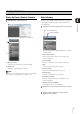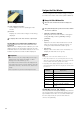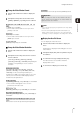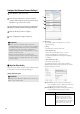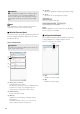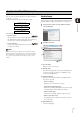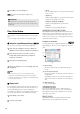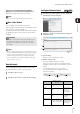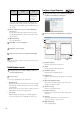Network Video Recording Software RM Series Administrator’s Manual
Configure the Video Window Layout
69
Viewer Settings
4
When [16:9] is selected in [Aspect Ratio], black bars
appear at the right and left sides of the video.
Note
Using a custom grid may increase the load on the CPU.
Move a Video Window
You can drag a video window to any position.
When the grid is set to [None], the video window remains
in the position to which it is dragged.
For options other than [None], the video window snaps to
the grid position that is nearest to where the window is
dragged.
Note
• When a setting other than [None] is selected for grid, the video
window is automatically adjusted to the grid. When a grid has
just been set it retains its original size, but when the video
window is dragged, window size is adjusted to the grid.
• You can enlarge the video window in multiples of the grid
frame size (2 x 2, 3 x 3, etc.).
Save the Layout
After configuring the display and position of the video
windows, follow these steps to save the layout.
Configure a Dynamic Layout
(1) [Layout Name]
Enter the name of the dynamic layout.
(2) [Display cameras that]
Specify the display criteria for cameras.
Click a check box to make a set of display criteria
available, and then click each criteria list to select the
criteria.
You can specify up to five sets of criteria.
The criteria are (from left to right), the property,
operator, and status.
Important
The number of video windows that can be displayed in the
Viewer depends on factors such as the video card, CPU
performance, video frame rate, camera video size, and the
video quality.
1
Click [File] > [Save Layout].
2
Change the layout name as required, and click [OK].
1
Click [Layouts] > [New Dynamic Layout] to display the
[New Dynamic Layout] dialog box.
2
Specify the criteria for the video windows displayed in
the dynamic layout.
Property
Operator for the
decision
Status
Tags is
isn’t
Camera tags
Status is
isn’t
Camera status
(such as
[Recording],
[Idle], or [Error])
Event Type is
isn’t
Event type (such
as [Motion] or
[Sensor])
Event Priority is
is equal or higher than
is equal or lower than
Event priority
([Highest], [High],
[Medium], [Low],
or [Lowest])
(2)
(3)
(1)
(4)
Property
Operator
Status