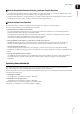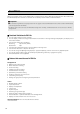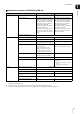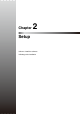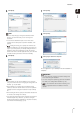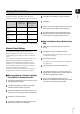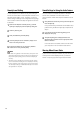Owner's Manual
36
Before Installation
About Licenses
You must have one license per installed computer.
To add Viewers, you must purchase the required number
of licenses separately (p. 21).
Use an NTFS Formatted Drive
The drive you install the software on and the drive for
saving recorded video must be in NTFS format.
Set Up the Cameras
You must set up any cameras that you will use with this
software before starting operation. For details, refer to the
camera manual.
Stop Other Applications
Stop other applications that are running on the computer,
such as anti-virus software, before installing the software.
Create a Backup
Before upgrading or reinstalling the software, it is
recommended that you create a backup. For details on
backup, see Chapter 8: Backup.
How to Install the Software
This starts the installer automatically. If the installer
does not automatically start, open the CD-ROM
directory using Windows Explorer and double-click
RM32setup.exe.
Note
• Double-click RMLiteInstall.exe in the [Applications] folder
on the setup CD-ROM included with the camera.
• When the [User Account Control] dialog box appears, click
[Yes] or [Continue].
• On computers running Windows 7, Windows Vista or Windows
Server 2008, if .NET Framework 3.5 is not installed, a dialog
box is displayed asking you to install .NET Framework 3.5 Click
[Install] to start installation of .NET Framework 3.5.
.NET Framework 3.5 is not automatically installed.
Download the install file from the Microsoft download center
and install it, or use the installer in the [Applications] folder on
the setup CD-ROM included with the camera.
The Storage Server, Viewer, or both are installed,
depending on the license key(s) you entered.
The license key input dialog box is not displayed.
Instead, enter your name and affiliation in the dialog box
that is displayed and click [Next].
Installation
Important
You must log on to the computer as a computer administrator to
install this software.
1
Insert the installation CD-ROM into the CD drive.
2
Click [Next].
3
Read the license agreement carefully. Click [I accept
the terms in the license agreement], if you accept
them, and then click [Next] to continue.
4
Enter your license key(s) and click [Next].