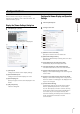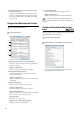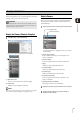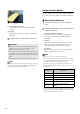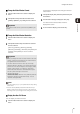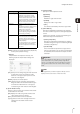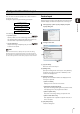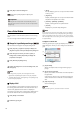Owner's Manual
61
Viewer Settings
4
Start the Viewer and configure it for day-to-day
operations. For details on how to start the Viewer, see
“Start the Viewer” (p. 43).
Display the [Viewer Settings] dialog box
The [Viewer Settings] dialog box is displayed.
(1) [General] tab
Configure the Viewer screen display settings.
(2) [Event Notification] tab
Configure how the Viewer displays an event.
(3) [Event Display] tab
Specify the types of events to be displayed in the
Viewer.
(4) [OK] and [Cancel]
Close the dialog box.
Configure the Viewer Display and Operation
Settings
(1) [Maximum Live Frame Rate]
Specify the maximum live view frame rate.
(2) [Manual Recording Duration]
Specify the [Record Now] recording time, from 30 to
300 seconds.
(3) [Auto adjust frame rate under heavy load]
Automatically adjust the display frame rate.
(4) [Use large captions for video window title bars]
Increase the title bar text size of the video window.
(5) [Confirm when changing to full screen mode]
Display a confirmation message when switching to full
screen mode.
(6) [Prompt to save changes when layouts are closed]
Display a confirmation message when a layout in the
Viewer is closed. The message is not displayed if the
layout is not changed.
(7) [Timeout Before Ending]
Automatically stop two-way audio communication
after the specified period, from 1 to 60 minutes.
You can also specify 0 minutes. However, two-way
audio communication will not stop automatically in
such cases, so you must stop it manually. We
recommend setting an arbitrary timeout duration to
avoid unintentional continuation of audio
communication.
Configure the Viewer
1
Click [Settings] > [Viewer].
(1) (2) (3)
(4)
1
Click the [General] tab.
2
Configure each item.
(1)
(2)
(3)
(4)
(5)
(6)
(7)
(8)