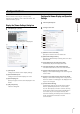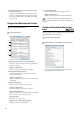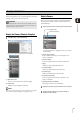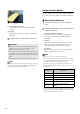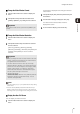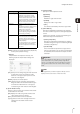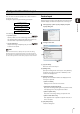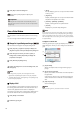Owner's Manual
69
Viewer Settings
4
You can save the size and position of a video window in
the Viewer as a layout.
Configure a layout using the following procedure:
The following special layouts are also provided:
• Dynamic layouts
Specify criteria, such as camera tags and events, to
only display video windows that meet the criteria. You
can also select a pre-defined dynamic layout.
•Layout Sequences
Sequence through multiple layouts you have created at
a certain time interval.
Note
When the Viewer starts, it displays the layout that was being
displayed when the program last ended. A new layout with the
name “Untitled” is opened the first time the Viewer is started. You
can save the layout with a name after you place a video window.
Create a Layout
Specify the layout name, layout background and the video
window display conditions and open it as a new layout.
(1) [Layout Name]
Enter the name of the layout.
(2) [Background]
Specify the background of the layout. Click [Browse]
to specify an image (a .bmp file or JPEG file) to be
used for the background.
(3) [Playback Options]
Specify how the video windows are displayed when
the layout is opened.
• [View Live Video]
Display the live view from the camera.
• [Remember playhead positions]
Play back recordings starting from the positions that
were playing when the program last ended.
•[Start at specific time]
Play back a recording starting at a specific time.
•[Start at offset before live]
Start playback from a position a specific amount of
time in the past.
(4) [OK] and [Cancel]
Close the dialog box.
Configure the Video Window Layout
1. Create a layout
2. Place a video window
3. Save the layout
1
Click [Layouts] > [New Layout] to display the [New
Layout] dialog box.
2
Configure each item.
(2)
(1)
(3)
(4)