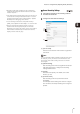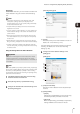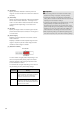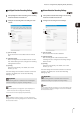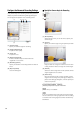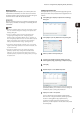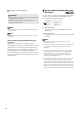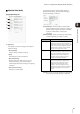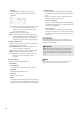Owner's Manual
Record on a Regular Basis (Repeating Weekly Schedules)
81
Setting a Recording Schedule
5
• Recording mode stream operates only with cameras that
support the recording mode stream function and if a stream
has been acquired.
• If an upload function is already being used on the camera, you
cannot use the recording-mode stream function. To use the
recording-mode stream function, select [Upload] > [Upload
Disabled] on the setting page of the camera.
• To use recording mode stream, select [Video Format] >
[JPEG], and set [Maximum Frame Rate] to “10” or lower value.
• When the recording-mode stream function is used, the
streamed video has a higher priority than the live video.
Depending on the load on the camera, such as the number of
Viewers that are simultaneously connected to the camera,
display of the live video may stop.
Sensor Recording Settings
(1) [Do not record]
Select to not record even when there is a signal from
this sensor.
Hint
You can individually enable or disable recording for each sensor.
For example, you may not want to record when there is door
sensor signal, but to start recording when there is a window
sensor signal.
(2) [Start Recording]
Start recording when there is a signal from the sensor.
After selecting the item, configure the recording
settings below the item.
(3) [Priority]
Select the event priority. For details, see “Check
Events” (p. 107).
(4) [Invert this event]
Start recording when the input from the sensor
disappears.
For example, start recording when there is no signal
from the sensor, and stop recording when a signal is
present.
1
Click [Sensor Recording] in the recording mode list
and select the check box.
2
Configure the video and event settings.
(1)
(2)
(3)
(4)