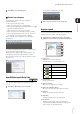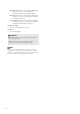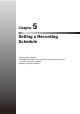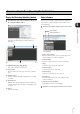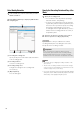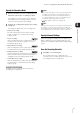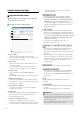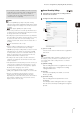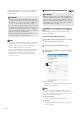Network Video Recording Software RM Series Administrator’s Manual
80
The other settings are the same as those for continuous
recording. For details, see “Continuous Recording
Settings” (p. 78).
Note
• The number of tabs depends on the number of compatible
external devices (sensors) that are connected to the camera.
• The name of the external device that is registered in the
camera is displayed in the [Sensor Name] box.
• If a sensor recording is triggered with the same priority as one
that is currently recording, the second sensor will be given
priority and begin recording. The remainder of the first
recording sensor, if any, will continue recording after the
second sensor ends.
Motion Detection Recording Settings
Use intelligent function recording instead of motion
detection recording.
Using the Camera for Motion Detection
(1) [Do not record]
Select this item if you do not want recording to start
when motion is detected.
Hint
You can use this setting to individually enable or disable
recording for each area. For example, you may want to record
when motion is detected around a vault, but not record when
motion is detected around an entrance.
(2) [Start Recording]
Start recording when motion is detected.
(3) [Priority]
Select the event priority. For details, see “Check
Events” (p. 105).
Important
• When you select the [Sensor Recording] check box in the
recording mode list in step 1, [Do not record] is selected for
all of the sensors. You must select [Start Recording] for at
least one sensor to be able to start sensor recording.
• The sensor inputs can generate a large number of events for
the Storage Server, thereby increasing the load on the
server. For reference, if the Storage Server is continuously
receiving more than 10 events per minute, we recommend
that you use continuous recording mode.
• If the recording period for a schedule ends while sensor
recording is in progress, recording will stop.
Important
The motion detection feature is not suitable for applications
where high reliability is required. We recommend that you do
not use the motion detection feature in applications such as
surveillance, which require high reliability. Canon cannot take
responsibility for any accidents or damages associated with
using the motion detection feature.
1
Click [Motion Detection Recording] in the recording
mode list and select the check box.
2
Select [Camera] from [Detect Motion Using].
3
Configure the recorded video and event settings on
each area tab.
(1)
(2)
(3)