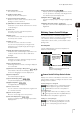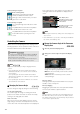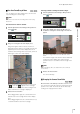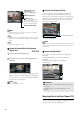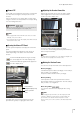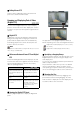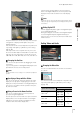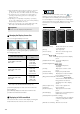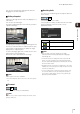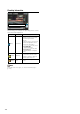Operation Manual
138
*1 When the [Enable H.264 reception] checkbox is checked in
Admin Viewer > Control for Admin > [Video Reception]
(p. 146), H.264 video sizes will be added to the menu display.
*2 The H.264 video sizes set in [Video Size] under [Video] >
[H.264(1)] and [H.264(2)] (p. 50) on the Setting page are
added to the menu.
*3 If [H.264(2)] is set to [Enable] under [Video] > [H.264(2)]
(p. 51) on the Setting page, the video sizes for both [H.264(1)]
and [H.264(2)] are added to the menu.
*4 [Video Size Set] cannot be set to [1920 x 1080 / 960 x 540 /
480 x 270] for the VB-S805D and VB-S905F (p. 50).
Changing the Display Screen Size
You can change the display screen size.
The display screen sizes that can be selected depend on
the [Video Size Set] setting under [Video] > [All Videos] on
the Setting page (p. 50).
* [Video Size Set] cannot be set to [1920 x 1080 / 960 x 540 /
480 x 270] for the VB-S805D and VB-S905F (p. 50).
[Actual Pixels] displays the video at the size at which it is
being captured.
[Fit to Window] displays the video at the maximum size
possible in the web browser window.
Displaying in Full Screen Mode
You can show video over the entire display. Clicking this
button will switch the viewer to full screen mode.
To close the full screen window, either click that
appears in the lower right of the full screen window or
select [Exit Full Screen Mode] in the following menu.
You can display the necessary panels for controlling the
camera in the full screen mode. Right-click on the screen
and select the necessary panel from the menu that
appears.
[Start/Stop Control] Obtain and release the camera
control privileges.
[Preset] Select a preset.
[Home Position] Move the camera angle to the
home position.
[Panorama]
Displays the panorama display
panel.
[Start/Exit Viewer PTZ]
The viewer PTZ panel is
displayed.
[Start/Exit Digital PTZ]
The Digital PTZ panel is
displayed.
[Control] Displays the camera control
panel.
[Pan/Tilt Slider] Displays the pan/tilt slider.
[Control for Admin] Displays the Control for Admin
Panel (Admin Viewer only).
[Drag to Move Mode/Area Zoom Mode]
Switch between Area Zoom and
Drag to Move functions for
dragging in the video display
area.
[Video Capture Size] Switch video capture size.
[Snapshot] Get a snapshot.
[Audio Reception] Displays the Receive Audio
panel.
[Event Display] Displays the event display panel
(Admin Viewer only).
[Start/Stop Memory Card Recording]
Start and stop video recording to
a memory card (Admin Viewer
only).
[Exit Full Screen Mode] Exit full screen mode.
Important
H.264 video cannot be displayed using VB Viewer.
[Video Size Set] setting
Selectable display
size
1920 x 1080 / 960 x 540 /
480 x 270*
Actual Pixels
480 x 270
960 x 540
1920 x 1080
Fit to Window
1280 x 720 / 640 x 360 /
320 x 180
Actual Pixels
480 x 270
640 x 360
1280 x 720
Fit to Window
1280 x 960 / 640 x 480 /
320 x 240
Actual Pixels
480 x 360
640 x 480
1280 x 960
Fit to Window
Admin Viewer
VB Viewer