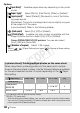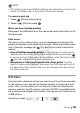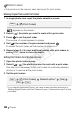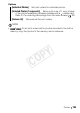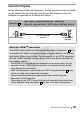Vixia HD Dual Flash Camcorder Instruction Manual
Photos 101
- Removing all print orders
NOTES
• will appear for photos that cannot be printed.
• We recommend powering the camcorder using the compact power
adapter.
• Refer also to the printer’s instruction manual.
• If you have no intention to use the optional DW-100 DVD Burner, you
can set or [USB Connection Type] to [ Computer/Printer]
so the device selection screen does not appear every time you connect
the camcorder to a printer.
•For best performance, we recommend keeping the number of photos
under 100.
Selecting the Print Settings and Printing
You can select the number of copies and other settings for printing.
Setting options vary depending on your printer model.
1 Select ( ) the photo you wish to print.
2 Open ( ) the joystick guide.
3 S elect ( ) the icon and press .
The print settings menu appears.
4 In the print settings menu, select ( , ) the setting you want
to change and press .
5 Select ( ) the desired setting option and press .
6 Select ( , ) [Print] and press .
•Printing starts. The print settings menu disappears when the print job
is completed.
• To continue printing, select ( ) another photo.
Operating modes:
Current paper settings (paper
size, paper type and page layout)
Date printing
Print effect
Number of copies
Paper settings
COPY