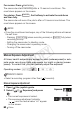Vixia HD Dual Flash Camcorder Instruction Manual
Video 51
•The list of recordings displays all dates in which recordings were
made. An orange selection frame appears on the day.
• The thumbnail shows a still image from the first scene recorded on
that day. Below it will appear the number of scenes recorded ( )
and the total recording time for the same day.
3 S elect ( ) the date, month or year and move ( ) between
recording dates.
4 After selecting the desired date, press .
The index screen will appear with the selection frame on the first scene
recorded on the selected date.
NOTES
•You can press to return to the index screen at any time.
Selecting Only Scenes in which People’s Faces Were Detected
If you recorded movies with the Face Detection function ( 62) acti-
vated, the camcorder can narrow down the scenes shown in the index
screen, leaving only those scenes where a face was detected. This
function is not available from the index screen for video snapshot
scenes.
1 Open the original movies index screen.
/ You can select the original movies in the built-in memory
or on the memory card.
2 Narrow down the scenes displayed in the index screen.
•The index screen will display only those scenes that contain people’s
faces.
3 Select ( , ) the scene you want to play back.
[ Scene Search] [Date Selection]
FUNC.
FUNC.
[ Scene Search] [Scenes with Faces]
FUNC.
COPY