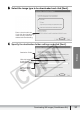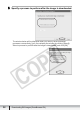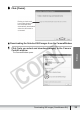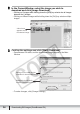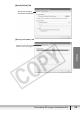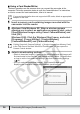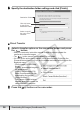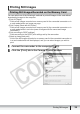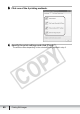Digital Video Software (Windows) Ver.27 Instruction Manual
38
Downloading Still Images (ZoomBrowser EX)
3
Specify the destination folder settings and click [Finish].
Direct Transfer
1
Select a transfer option on the camcorder screen and press
the button.
• See your camcorder instruction manual for how to set and operate the
camcorder to transfer images.
• The button cannot be used when it is not lighted.
• You can set the action that is carried out for direct transfer. Right-click the
[CameraWindow(Launcher)] icon on the taskbar and select an action from the
displayed menu.
- [Show image(s) in fullscreen
mode]:
Displays downloaded images in
full screen mode.
- [Launch ZoomBrowser EX]:
Starts ZoomBrowser EX after
downloading the images.
- [Show Window]:
The Camera Control window
appears when you connect the
camcorder to the computer.
2
Press the button on the camcorder.
Click this button
to specify the
destination folder.
Destination Folder
Select to specify
the name of the
subfolder.