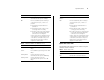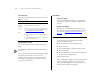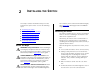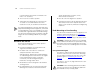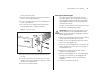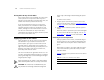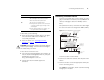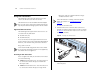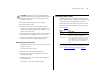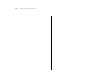- 3Com Baseline Switch 2250 Plus User Guide
Connecting a Network Device 17
If POST fails, try the following:
■ Power off the Switch, and then power it on again.
Check the Power LED and see if POST was
successfully completed.
■ Reset the Switch. See “Resetting to Factory
Defaults” on page 59.
CAUTION: Resetting the Switch to its factory defaults
erases all your settings. You will need to reconfigure
the Switch after you reset it.
If these do not resolve the issue:
■ Check the 3Com Knowledgebase for a solution. To
visit the 3Com Knowledgebase Web site, start your
Web browser, and then enter
http://knowledgebase.3com.com
■ Contact your 3Com network supplier for
assistance.
Connecting a Network Device
To connect a network device to the Switch, use Cate-
gory 5 unshielded or shielded (screened) 100 Ohm TP
cables (or Category 3 cables for 10 Mbps connec-
tions).
For optimal connections, ensure that the cable length
for each connection is not longer than 100 m (328 ft).
Figure 3 Connecting Devices to the Switch
To connect a device to the Switch:
1 Connect one end of the cable to an RJ-45 port on the
Switch.
2 Connect the other end to the appropriate RJ-45 port
on the connecting device.
For 1000BASE-T operation, 3Com recommends using
Category 5e or 6 cables.
Yellow Power-on self-test or loopback test failed.
This can happen if a ports or ports fail
when the Switch was powered on.
Off The unit is not receiving power:
■ Verify that the power cord is connected
correctly, and then try powering on the
Switch again
■ If the Switch still does not operate, con-
tact your 3Com network supplier
Color State
Baseline 10/100 switch
Endstations on switched
100 Mbps connections
Endstations on switched
100 Mbps connections
Baseline 10/100 switch
Baseline Switch 2250 Plus
1000 Mbps link
10 or 100 Mbps link
Server on switched
1000 Mbps
connection
Endstations
on switched
10 or 100 Mbps
connection
1000 Mbps copper
or fiber connection
to backbone or
server/workstation