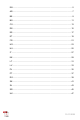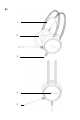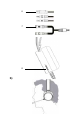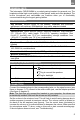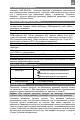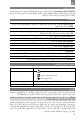Instruction Manual
5
EN
GENERAL INFO
The Interceptor CND-SGHS8A is a corded gaming headset for personal use. The
headset provides high sound quality in video games, audio and video playback. The
built-in microphone and comfortable ear cushions allow you to comfortably
communicate during the longest gaming battles.
SPECIFICATIONS
Key benefits: Volume control on the headset, headband with automatic
adjustment, soft cushions, RGB backlight, long cable, adapter included
Device type: wired monitor headphones with microphone
Specifications: closed acoustic design; fastening headband; RGB backlight;
5 V, 100 mA (DC); cable length: 2 m ± 10 %; operating conditions: from
0 to 40 °C, humidity max. 70 % (no condensation); storage conditions: from
−20 to 60 °C, humidity max. 70 % (no condensation)
Cushion material: synthetic leather (black)
Speakers: 50 mm, 100 dB ± 3 dB, 20–20000 Hz, 32 Ω, volume control: on the
headset
Microphone: non-removable, on a flexible holder, −38 dB ± 3 dB, 2.2 Ω,
100–10000 Hz, omnidirectional
Connection: 2 × 3.5 mm (mini-jack), USB Type-A for backlight
Moisture protection: no
Package contents: CND-SGHS8A, adapter from 2 × 3.5 mm to 1 × 3.5 mm, quick
start guide
DEVICE APPEARANCE (Figure a)
1 Headband 5 Microphone on a flexible holder
2 Cushions
6 Plug to connect the microphone
Plug to connect the speakers
Plug for backlight
3 Cable 7 Adapter from 2 × 3.5 mm to 1 × 3.5 mm
4 RGB backlight 8 Volume control
CONNECTION
Connect the headset plugs to the corresponding jacks on the signal source (see
figure c, diagram 1). To connect to the audio combo jack, use the adapter provided
(see figure c, diagram 2).
Note. The first time you connect the headset to your computer, the drivers are
automatically installed. Wait until the drivers are fully installed.
Set the volume to the minimum level. This will help to avoid hearing damage due to
sudden exposure to sound at maximum volume. The volume control is located on
the back of the left earpiece (see figure a). Turn the control down (clockwise) to
increase the volume, up (counterclockwise) to decrease the volume. Make sure that
the microphone works. To do so, make a voice call or start a sound recording app.
If the microphone does not work, see "Troubleshooting".