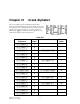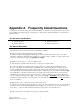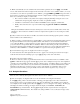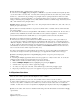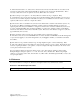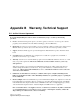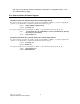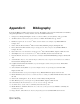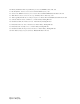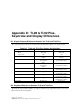User`s guide
EE Pro for TI-89, 92 Plus
Appendix A - Frequently Asked Questions
1
Appendix A Frequently Asked Questions
A complete list of commonly asked questions about the EE•Pro are listed here. Review this list for your questions
prior to calling for Technical support. You might save yourself a phone call! The material is covered under four
general headings.
A.1 Questions and Answers
General Questions
Analysis Questions
Equations Questions
Reference Questions
A.2 General Questions
The following is a list of questions about the general features of EE•Pro:
Q. Where can I find additional information about a variable?
A. A brief description of a highlighted variable appears in the status line at the bottom of the screen. More
information, including its allowable entry parameters (i.e.: whether complex, symbolic or negative values can be
entered, etc.) can be accessed by pressing ‡/Opts and 2:Type.
Q. What does the underscore “_” next to a variable mean?
A. This designates a variable which allows entry or expression of complex values.
Q . I am in the middle of a computation and nothing seems to be occurring. How can I halt this process?
A. Some computations can take a long time, particular if many equations and unknowns are being solved or a
complex analysis function has been entered. Notice if the message in the status line at the bottom-right of the
screen reads BUSY. This indicates that the TI math engine is attempting to solve the problem. Pressing the ´
key usually halts a computation and allows the user to regain control of the software. If, for some reason, the
calculator locks up and does not allow user intervention, a “cold start” will have to be performed. This can be
done by holding down the three keys; 2, A, and B, and pressing ´. WARNING: This will delete folders
containing any defined variables or stored programs. Use it as a last resort. A "cold start" will not delete EE•Pro
from your calculator.
Q What do three dots (...) mean at the end of an item on the screen?
A. The three dots (an ellipsis) indicate the item is too wide to fit on the available screen area. To view an item in
its entirety, select it by moving the highlight bar and press † (or B, in some cases) to view the item in Pretty
Print. Press A or B to scroll the item back and forth across the screen to view the entire object.
Q. How can I recall, or view values of a previously computed problem?