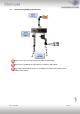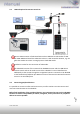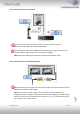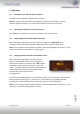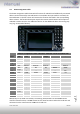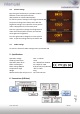Specifications
Version 31.08.2011 USB-C20
Page10
4. Operation
4.1. Activation of the video-in-motion function
The video of the usbLOGiC is displayed also in motion.
Note: On vehicles with previously installed factory TV-tuner an extra video-in-motion
interface might be necessary. It is not possible to determine this prior to testing.
4.2. Selecting the usbLOGiC as current AV-source
Push TV button of Comand to choose the usbLOGiC as current AV-source.
4.3. Switching between internal USB and AV-input
After selecting the usbLOGiC as current AV source, longpress the right knob or the
“5”-button 3 seconds to switch between USB and AV-input. Repeat to switch back.
Note: If the AV-input is deactivated (see chapter “Deactivating usbLOGiC AV-input”), it is not
possible to switch to the usbLOGiC’s AV-input AV-IN.
4.4. Assigning device control for connected AV-source
After selecting the usbLOGiC as current AV source,
switch to the usbLOGiC’s AV-input. Now longpress
number the“1”-button or shortpress the “RET”-button.
The display in the instruments will show “TV 2” and
“RC01”. Turn right knob until the device-related IR-code
as described in device control table (appendix A) is
reached. Push right knob to confirm
the assignment.
If the vehicle has no MFD display in the instrument panel, you must count the notches when
turning the knob (to the right +1, to the left -1). At the same time, remember that the
starting point is channel RC01 (the first notch to the right is then already RC02).
Note: If the AV-input is deactivated (see chapter “Deactivating usbLOGiC AV-input”), it is not
necessary, nor possible to assign device controls.