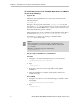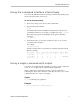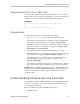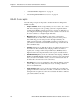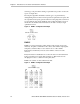Installation guide
Installing the 3ware CLI
www.lsi.com/channel/products 3
• Copy the file from the 3ware CD. Copy the file tw_cli.exe to the
directory from which you want to run the program.
CLI is located on the 3ware CD in the directory
\packages\cli\windows
Permissions Required to Run CLI
To run CLI, you can be logged onto Windows with one of the following sets
of permissions:
• Administrator
• User with administrator rights
• Domain administrator
• Domain user with Domain Admin or Administrator membership
Without the correct privileges, the CLI displays a prompt and then exits when
the application is executed.
If you are uncertain whether you have the correct permissions, contact your
network administrator.
To start CLI, do one of the following:
• Start the 3ware CD and at the 3ware menu, click
Run CLI.
• Open a console window, change to the directory where tw_cli is located,
and at the command prompt, type
tw_cli
• Double-click the CLI icon in the folder on your computer where you
copied it.
After you start CLI, the CLI prompt appears in a DOS console window.
Installing the 3ware CLI on Linux, FreeBSD,
OpenSolaris, and VMWare
You can install the 3ware CLI from the 3ware software CD or you can
download the latest version from the LSI web site,
http://www.lsi.com/channel/ChannelDownloads.
Note: CLI comes in both 32-bit and 64-bit versions. If you are
copying the file directly, be sure to copy the correct version for your
operating system.