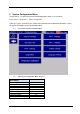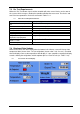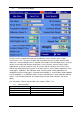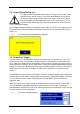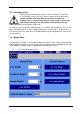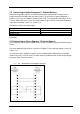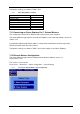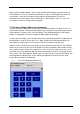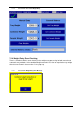Owner's manual
29
MF60 – 1.04
When the Enter Weights button is pressed, the controller will attempt to communicate with an
external balance. If it successful then external balance status on the Weight Entry screen will
read ‘Ready’. If it fails then ‘No reply to weight request’ will be displayed. To retry the
connection, return to the Home screen and then press ‘Enter Weights’ again. If a successful
connection is made then ‘Ready’ will be displayed.
7.13 Entering Weights (Manual or Automatic)
To enter weights just two weights are required, the third weight will be calculated. There is no
specific order required. If using automatic weight entry, just place the item to be weighed on the
external balance and press either ‘Get Tray Weight’, ‘Get Combined Weight’ or ‘Get Sample
Weight’ as appropriate. The relevant weight will appear opposite the button.
To manually enter weights, press the white box for the required weight and the number pad will
be displayed as shown in Screen-view 7.13.1. Note; the top of the number pad indicates the
item requiring a weight with the units and the maximum and minimum weight range.
Weights can be re-entered at any time by pressing the white box again. Also the ‘Clear Weights’
button can be used at any time. Once the weights have been entered the ‘back’ button changes
from a yellow arrow to a green tick (compare 7.8.1 with 7.13.2). Pressing the green tick causes
the Home screen to be displayed, with the newly entered weights shown in the top right quarter
of the screen. If the ‘Enter Weights’ button is pressed again then the current weight readings will
be displayed on the Weight Entry screen, allowing the operator to amend just one or more
values either manually or automatically.
7.13.1 Screen-view: Weight Entry Number Pad