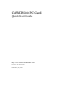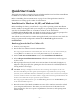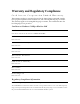User Manual
– 2 –
i
X
NOTE: If the access point you wish to associate with is set for encryption, you must also
enable encryption on the wireless client. Click Advanced to go to screens where you can
enable and configure encryption.
You must set the wireless client for the same encryption algorithm and Shared Key values as
the access point it will associate with. Refer to the Network Interface Card User Guide for
more details about configuring encryption.
7
7
.
.
Dave the configuration settings and exit by clicking OK.
8
8
.
.
Restart your computer.
9
9
.
.
Make sure that the network protocol parameters, including the IP address,
gateway, and subnet mask, are set correctly for your computer.
1
1
0
0
.
.
When the system reboots, restart the setup program and install any other required
components.
Card Access Corporation recommends that you install the wireless LAN applications so you can
access the utilities described in the Network Interface Card User Guide.
1
1
1
1
.
.
Restart your computer.
Orienting the Antenna
The PC Card antenna is attached to the end of the PC Card.
Caution: Do not attempt to remove the antenna on the PC Card. If you pull on or bend the
antenna, you might break the antenna and cause permanent damage to the card.
Follow these guidelines for optimum use of the antenna:
• Keep the area around the antenna clear from materials that could block radio
transmission, such as metal objects, electronic devices, and cordless telephones.
• If necessary, move your notebook computer a few inches to find a better signal.
Depending on your environment, a difference of one or two inches can mean the
difference between a strong and a weak signal. Even a slight change in PC orientation can
improve a wireless connection, just as moving a radio an inch or two to the left or right can
improve reception.
• If you have installed the WLAN Applications, you might use the Signal Strength display in
the Card Access Status application to determine the best location and orientation for a
network connection. For details, refer to the Network Interface Card User Guide.
Card Access Adapter LEDs
The WLAN adapter LEDs (Figure 2) perform identical functions when indicating the
operational status of the card.
Off Slow Blinking Fast Blinking