Operation Manual
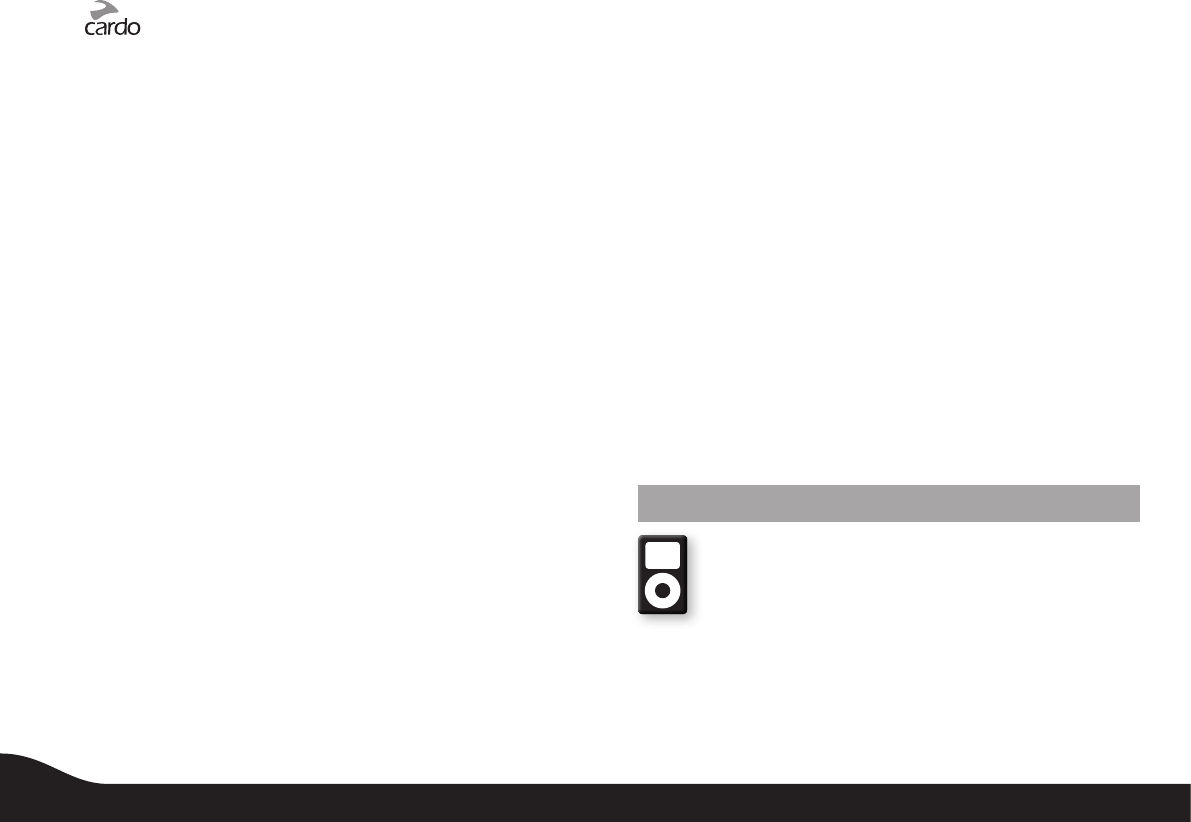
strongest signal available for the FM station you wish to listen to, no
matter where you are riding. This allows you to leave your hands on
the handlebars at all times with no need to adjust the radio station
frequency while you are in motion.
To use the RDS feature while the Radio is on, press and hold the
Volume Up and Volume Down Buttons simultaneously for 3
seconds. The headset will display a solid blue light indicating that
the RDS function is enabled. The headset will display a solid red light
indicating that the RDS function is disabled.
The RDS feature is set OFF by default.
Turning the FM Radio On
While no call is on the headset (either mobile phone call or Intercom
call), press and hold the MC Button on your headset for three seconds
to turn on the radio. The radio tunes in to the last radio station you
were listening to. With some phones you should wait a few seconds
after ending a call before turning on the Radio.
Turning the FM Radio O
While the radio is turned on, press and hold the MC button for three
seconds to turn the Radio o.
Switching Preset FM Radio Stations
There are six pre-set Radio stations available on your scala rider Q2
pro
. While the Radio is on, tap the MC Button to cycle between saved
stations.
Searching for a New FM Radio Station
While the Radio is on, press and hold the Volume Up or Volume
Down Button for three seconds or until you hear the next station on
your headset.
Pressing Volume Up will search upwards (higher frequency).
Pressing Volume Down will search downwards (lower frequency).
Once a station is found, searching stops and you can hear the
station.
To save this station, refer to the following section.
To continue searching, press the Volume Up or Volume Down Button
again for three seconds.
You may still continue to listen to the current unsaved station. Pressing
the MC Button in this case will switch to the next saved station.
Saving an FM Radio Station
The FM Radio is equipped with a memory capacity of six stations.
• Select the station you wish to replace by tapping the MC button
until you nd the station you want to replace.
• Search for a new station as described above.
• Tap the MC Button within 20 seconds of nding the station to
save the current station.
• To save another station, tap the MC button again to reach next
station number
If you don't save the station, the Radio will exit search mode without
saving the current station. You can still continue to listen to the
current unsaved station. Tapping the MC Button in this case will
move to the next saved station.
MP3 AUDIO
Your scala rider Q2
pro
oers 2 dierent MP3 audio options:
1. Wireless A2DP option
2. Cable option.
MP3 MUSIC – WIRELESS A2DP OPTION
Your headset is designed to receive wireless stereo music from A2DP
sources and mobile phones that support the Bluetooth A2DP and
AVRCP proles (mostly 3rd generation devices).
Using a Bluetooth device that supports the AVRCP prole will allow
you to operate all major A2DP source functions directly from your
12
scala rider
®
Q2
™
pro










